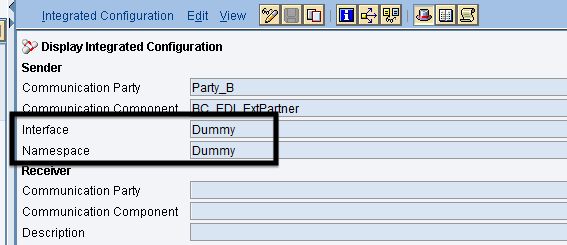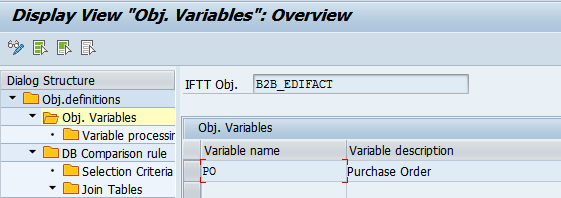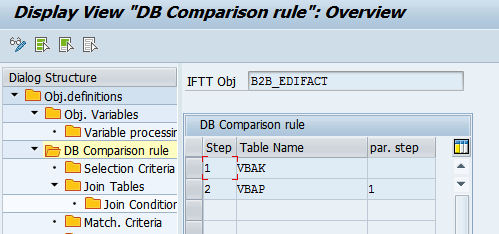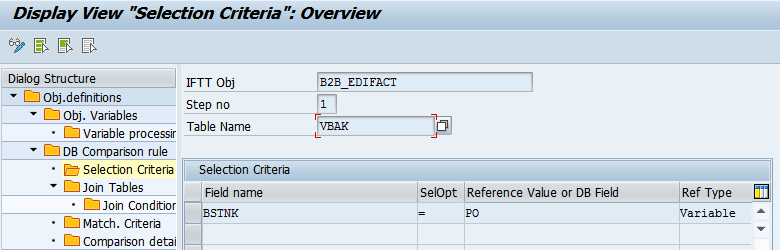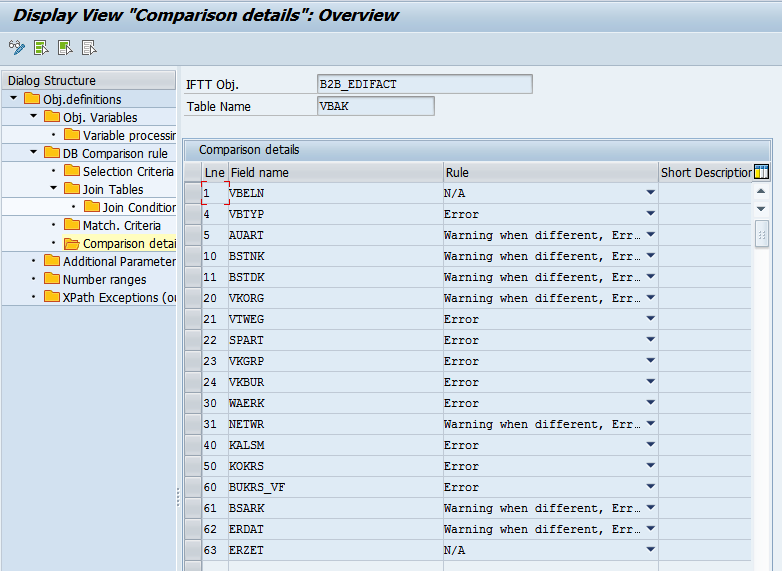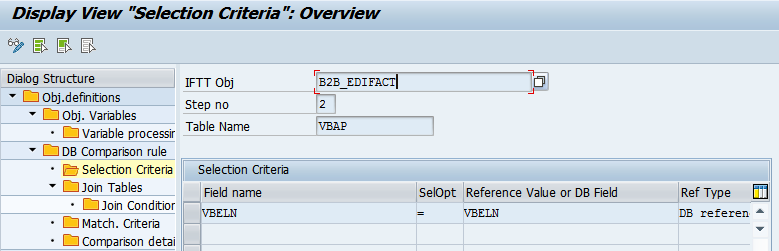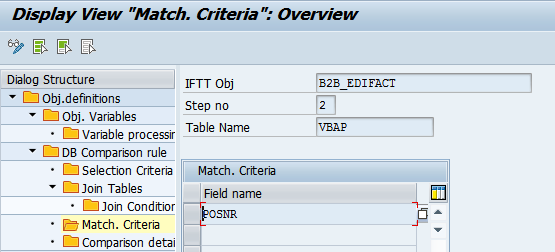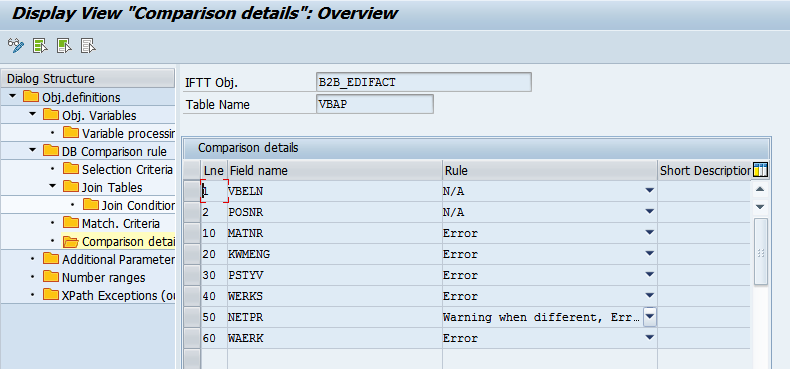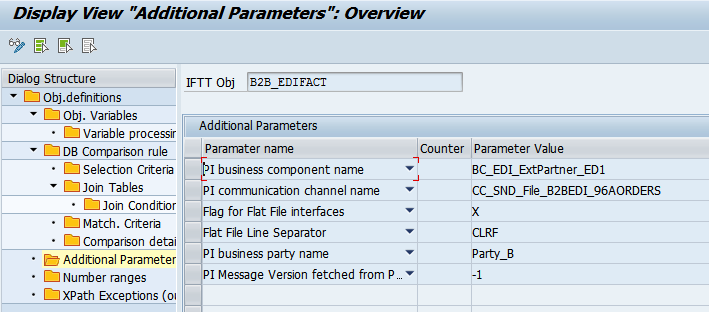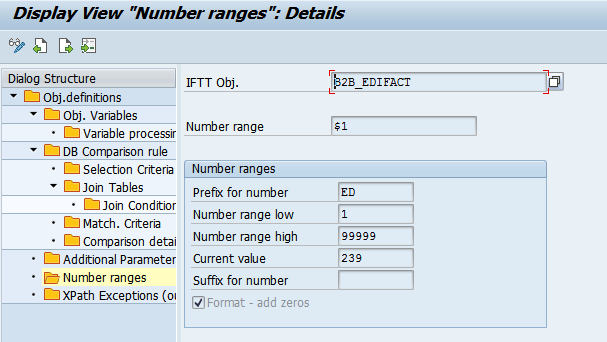/
Inbound Flat File scenario
Inbound Flat File scenario
USE:
Inbound flat file interface that will test EDIFACT Orders96A.
PROCEDURE:
- Go to transaction /INT4/IFTT_CONF and create a new object definition, e.g.:
- Object Definition ID: B2B_EDIFACT
- Description: Inbound B2B
- Name: Dummy
- Namespace: Dummy
In the Name and Namespace fields, we should provide the interface name and namespace used in the ICO of the tested interface. Go to Object Variables and define variables names and descriptions. You can declare an unlimited number of variables. Always try to give the variable a meaningful description.
After selecting a single variable, move to Variable Processing. Here you define actions for every variable declared in the previous step. For more specific information, check the Variable processing section.
Be aware that for constructing XPath Expressions for flat files, we should use Expression language for flat files.- In the DB Comparison rule section, provide tables, which will be used for comparison, and the next set selection criteria, Match. Criteria and Comparison Details.
- Provide database tables
- Provide data for selection for step #1. Here you define which values will Int4 IFTT look for in the header table of the document to find the newly created document for comparison on the ECC site.
- Define comparison details for the VBAK table: names of the fields to be compared and rules that should be applied.
- Provide data for selection for step #2. In this stage, we repeat the step from point b) but this time for the VBAP table. For more info on how to fill this section, check Selection Criteria.
- In Matching Criteria for step #2, type the proper field name. For more info on how to fill this section, check Matching Criteria.
- Define comparison details for the VBAP table: names of the fields to be compared and rules that should be applied.
- Provide database tables
- Add Additional Parameters
- PI business component name
- PI communication channel name
- Flag for Flat File interfaces
- Flat File Line Separator
- PI Business party name
- Message Version fetched from PI
For more info on how to fill this section, check Additional Parameters.
- Create a number range assigned to a specific variable or multiple variables in the variable processing section. For more info on how to fill this section, check Number ranges.
, multiple selections available,
Related content
Outbound Flat File scenario with 'PI Outbound' interface testing
Outbound Flat File scenario with 'PI Outbound' interface testing
More like this
Creating the configuration object for IDOC Inbound Interface
Creating the configuration object for IDOC Inbound Interface
More like this
Creating the configuration object for the PI inbound interface
Creating the configuration object for the PI inbound interface
More like this
Creating the configuration object for AIF Inbound Interface
Creating the configuration object for AIF Inbound Interface
More like this
Testing SAP B2B Addon Splitter Scenario
Testing SAP B2B Addon Splitter Scenario
More like this
Testing SAP B2B Addon Splitter Scenario (IFTT < 2.7.0)
Testing SAP B2B Addon Splitter Scenario (IFTT < 2.7.0)
More like this
© 2017 - 2022 Int4 AG All rights reserved