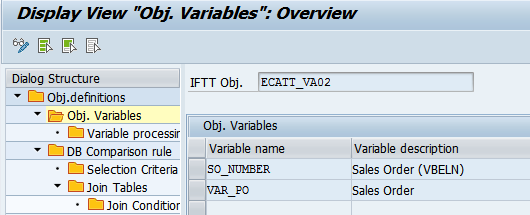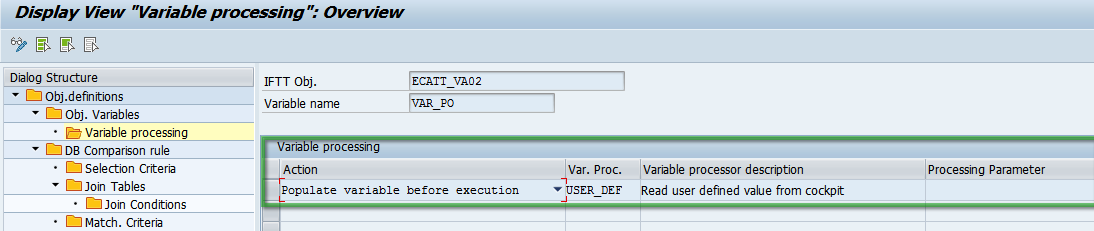USE:
int4 IFTT is integrated with SAP eCATT - a standard tool for recording and replication of manual actions. The eCATT integration is used to allow replicating manual steps in the interface process chains.
The configuration object for eCATT recordings is necessary to bind results and pass them properly to the next step (next test case) of tested process chain. Additionally, it is used to define the way how eCATT input parameters will be populated.
Please notice that in the configuration object for SAP eCATT you don't specify the eCATT script or eCATT test configuration name itself. The name of the eCATT script is entered during the test case creation. This approach allows to use single definition for multiple eCATT scripts referring to the same business document type i.e.outbound delivery, purchase order, etc.
PREREQUISITES:
See Prerequisites for executing eCATT scripts
PROCEDURE:
- Create a new object definition
Enter object definition name and description. Leave Name and Namespace fields empty as such objects are not associated with middleware interface.
Enter the Backend system line for current doc. and Backend system line for reference doc. By this parameter the scrips will be called on specific backends based on execution environment.
Please note that the RFC destination available in the Assign system lines to environment in the landscape configuration must be the same as Target system in System data container in the eCATT test script or test configuration.
Moreover in Additional Parameters please set up the ECATT_RMT parameter. As explained, if the parameter is set as X then the eCATT script or test configuration will be executed from remote location. By default, Int4 IFTT assumes that the scrips are local.- In Object Variables section enter the variables names and their descriptions.
- Select each variable and proceed to Variable Processing. Here you can define multiple actions for each of the variables declared.
EXAMPLE:
In a sample eCATT case where the recording is used for triggering an output for a sales order we need two variables:- VAR_PO - for purchase order number
- SO_NUMBER - for sales order number
In VAR_PO variable processing we set action as: populate variable before execution. Variable processor is being set as USER_DEF which means the variable will be populated
with user defined value from the cockpit. If the Processing Parameter will contain number from 1 to 4 then it might be edited directly from cockpit test case details entry.
In SO_NUMBER variable processing we set action as: populate variable after execution. Variable processor is being set as ECATT_LOG which means that the value will be read
from eCATT log, from the node indicated by Xpath declared as the processing parameter. More about it you will find here: Passing values from eCATT recording results