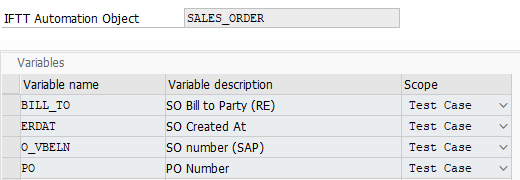USE:
There are multiple usages of variables. For instance, in inbound test cases, they substitute particular fields of original payload messages to avoid posting duplicates. They are also used to correlate interface messages with documents posted in the backend systems. In outbound test cases, they are used in searching the middleware platforms to find a proper message that would be validated as a part of the test. Variables contain a set of rules to identify value in reference messages and the way how the new value is generated. One of the methods of generation of new values is internal number ranges
Variables are the container for values that can be used during testing. Each variable contains two values, the one that is calculated based on the reference message/document and the one that is calculated ad-hoc during test case execution.
The variables configuration allows defining multiple variables for each Object Definition. Those objects will be processed during the test case execution. The detailed appliance is described in the Variable processing.
PROCEDURE:
- Go to /int4/iftt_conf
- Mark row with object definition and double click on the Variables section on the tree (left part of the screen)
- Press New entries and add Variable Name and Description. Save the entry.
- Mark the row with created variable and double click on the Variable processing. Here you will define what should happen with the variable during test case execution.
After defining the Variable processing the variable is ready for use.
The variable name is the technical name of the variable. It should be short and without spaces. Later on, the technical name will be used to identify the variable in all other configuration steps.
The variable description is the long name or description of the variable that will be displayed on the reports.
Variable scope is the parameter that determines variable behavior during value substitution.
EXAMPLE: